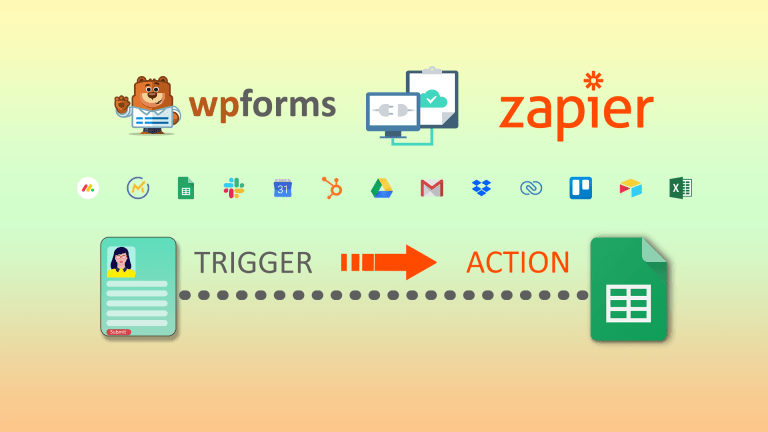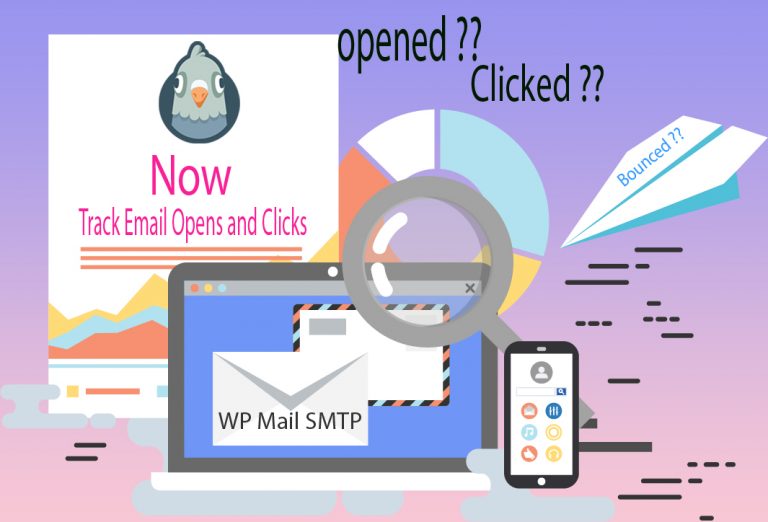Smartly Grow Your Email List With a Combination of Sendinblue and WPForms
No matter what type of business you operate, an email list is the most important element of a successful marketing strategy. With that list, you can share your story, promote your business, and showcase your products, all while turning subscribers into paying customers. As a marketer, it’s your job to make sure you’re constantly adding fresh contacts to your email marketing campaigns so you can keep your numbers moving up and to the right.
Like me, if you are a fan of WPForms you can easily integrate your forms with most popular Email Marketing providers such as Constant Contact, Mailchimp, Zapier, SendinBlue, and more..
In this post I will show you how to integrate Sendinblue addon in WPForms, so you can easily subscribe, unsubscribe, or delete users in your Sendinblue account each time a user submits your form on your website, Sendinblue is one of the leading email marketing service and offers a free plan for an unlimited time, however, you have a daily quota of 300 emails per day.
How to Get Sendinblue API Key
Setting up account is simple you just need an Email address to sign up, when you are signed up, then log into your Sendinblue account. » click on the main menu which is in the top right corner of the page, and select » SMTP & API » now you will be able to view your API key, copy it and keep it safe, you will need this latter.
Assuming that you have already installed and activated your WPForms Pro Pugin and Sendinblue Addon and now ready to connect your account,

If Yes, then head to your Dashboard » WPForms » Settings and click on the (1) Integrations tab. Then, click on the (2) Sendinblue option to open settings and click the (3) Add New Account button , it will popup a dialog box where you’ll need to add your Sendinblue account (4) API key and you can give a (5) nickname for this account as well. After entering all required information click on (6) Connect to Sendinblue button. When done, it will show a green Connected status next to your Sendinblue integration

How to ADD Sendinblue Integration to Forms
Go to Dashboard » WPForms » create a new form or edit an existing form
- go to Marketing » Sendinblue. Then, in the Sendinblue tab, click on the Add New Connection button
- A popup dialogue will open, here you can give a nickname for this connection, and click OK
- On the next screen, Select Account from the dropdown menu, (if you have more than one account connected select the one you want to use with this form)
- Next, select action, from this drop down list pick the action you want to apply when user submit this form, as we are planning grow our emailing list we will select Subscribe to add users to our Sendinblue contacts.

After select action, additional settings will appear, you can configure these according to your requirement, the most required ones are marked with asterisk explained below..

- Select Account* : This field is where your Connect list is stored on Sendinblue.
- Email*: This WPForms field will contain the subscriber’s email address.
- List*: Select the Sendinblue list that you’d like the subscriber to be added to.
There are optional custom fields which allows you to capture additional information if you wished, once you are satisficed with all your settings, click on save and your form is ready to used anywhere on your website